Opportunity Contacts
Opportunity contacts are the contacts relevant to a specific opportunity. Here you can view the user's role and/or assign roles specific to that opportunity.
All contacts who are part of your tenant group should be visible in the opportunity, whether or not they have assigned a task. Additionally, all government contacts associated with the opportunity are visible, and all outside contacts who you have associated with the opportunity.
If a user who is assigned a role does not have a C2P account, they will be able to set up a free, unlicensed user account when they receive the email informing them of their opportunity role. The permissions unlicensed users have to view the opportunity are based on their roles.
- See permissions section for more information.
_861x128.png)
- Press the
button.
- The following pop-up should appear:

- Enter the user's email address first as information will autofill into the Name, Title, Phone, and Organization fields if available for the contact already.
-
Make any additional changes you'd like.
- Save the new contact.
- Press
 to assign the role without notifying the new user of their role, or
to assign the role without notifying the new user of their role, or - Press
 to assign the user and let them know about their new role.
to assign the user and let them know about their new role.- Users who do not yet have accounts will be prompted to create a free account to access the opportunity when they click the link in the email.
- Press
- Press

- The same popup window will open as you see when creating a new contact, with all the contact's current information filled in and "Modify Contact" in the title bar.
- Edit any fields necessary.
- Press

You can only delete a contact if you have permission to assign all the roles that the contact has been given. If you are the Technical Book Boss, you cannot assign the Role of Proposal Manager, nor can you delete a contact with that role.
- Press either
 or
or 
- If Edit or View was selected, press Delete from this pane.
- Before a contact is deleted, you will be shown all the roles the user has on the opportunity.
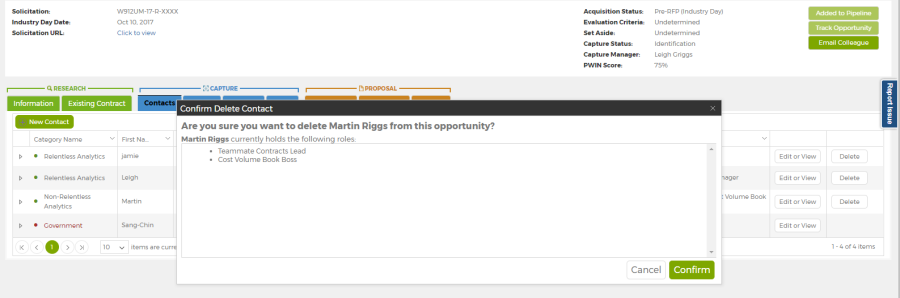
- Press
 to delete. The contact is deleted from this opportunity, but remains in the global contacts list, and in any other opportunities in which they have roles.
to delete. The contact is deleted from this opportunity, but remains in the global contacts list, and in any other opportunities in which they have roles.
When you assign a user a role on an opportunity, you are giving them access to specific information and functions for that opportunity. While licensed users always have visibility into the account, only users with Manager-level accounts can perform all actions for an opportunity, regardless of their role. For all other users, access is at least partially role dependentBusiness Developers have some CRUD access to all opportunities in their company pipeline, but still need a role on the opportunity to have full access..
There is a hierarchy to the roles, whereby users with a lower role may be able to add users and assign roles, but their ability to do so is limited to the scope given to their own role. A Technical Book Boss, for example, can add a Technical Writer to the opportunity, and grant user access to the folders for the Technical Documents. But, they cannot access the Management Volume folders, assign users to roles in the management volume, etc.
At the top of the hierarchy is the Capture Manager, who can only be removed from the opportunity by a Business Development Manager, or by himself. Next is the Proposal Manager, who can also assign any other role in the opportunity, and access all opportunity information. After that, most roles have management permissions only in their specific domain(s).
To see a complete list of the roles and their inherent permissions, click here.
 What happens if I assign a role to a user who has a C2P account through another company?
What happens if I assign a role to a user who has a C2P account through another company?
Within your own company account, you can have licensed users and unlicensed users, and their account access differs. You can create unlicensed accounts for virtually anyone you want to share access with, including teammates at other companies. So what happens when that teammate also has a licensed Capture2Proposal account through their own company?
The answer is that this opportunity becomes an unlicensed opportunity through a licensed account:
- The user will see this opportunity in their pipeline. They do not need to set up a new account to see the opportunity you sent them.
- Thy will not see anything else in your pipeline; only the opportunity that you shared with them.
- When they access the opportunity, their view will be limited by the role they have been assigned, not by their license type in their own account.
- There is a field in the Pipeline selections called "Managing Account." This will be set with your company name.
- The user can still add the opportunity to their own company pipeline, but it will be a distinct opportunity in their pipeline -- It will not share files, contacts, edits, or any other proprietary data with the opportunity you sent them.